CORONADO
High School
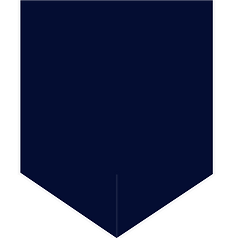.png)

Tech Help
GSuite– Google for Education
-
All active CCSD students have access to a CCSD-Based Google Apps account.
-
New students can CLICK HERE for their AD/Google username.
-
If you are new or don’t know your password, go to https://myaccount.ccsd.net. Select the first option: Reset your password.
-
Changing your Google password also changes your Canvas and Infinite Campus passwords.
Canvas
How do students log into Canvas?
Students access Canvas through the Clever Portal. Go to clever.ccsd.net.
Your username is the same as your Google username without the @nv.ccsd.net.
Your password is the same as your Google password.
Once you are logged in, click on the Canvas icon, Getting Started for Students. Students may also find the Getting Started with Canvas Infographic helpful.
How do parents get an account in Canvas?
Parents can create an observer account so they can view their student’s grades and course content. It’s a versatile and user-friendly tool. Go to canvas.ccsd.net. The parent resource, Getting Started in Canvas Infographic (translated infographic in Spanish), is a great document as well. This information is also located on the Clark County School District (CCSD) website at https://www.ccsd.net/employees/canvas/canvas-students.
Are all students required to log in through Clever to access Canvas?
Yes, all elementary, middle, and high school students are required to login to Clever to access Canvas. Students may access Clever at clever.ccsd.net.
Chromebook Update Instructions
Most of the time, Chromebooks automatically manage their operating system (OS) updates so that the device has the latest software and security features. Sometimes, however, auto-updates get turned off, which usually happens when a Chromebook has not been used for a while. If this happens, the Chromebook will need to be updated manually, so that auto-updates can resume. CCSD has created a “How-To” Guide, available by clicking the button below.
Infinite Campus Portal
-
You have to sign in to the website from a computer (not a tablet or mobile device) prior to using the mobile app.
-
If prompted, select Clark County School District, Nevada.
-
If you’re unable to log in to the mobile app (Your account needs attention!), please sign in to the campus portal website.
-
For more information about CCSD’s Infinite Campus Portal, please click here.
INSTRUCTIONS FOR PARENTS
-
Set up your security email. Instructions are HERE
-
Forgotten Username or Password click HERE
-
Most parents created an account during registration for school.
-
If you don’t remember setting up an account/your password, you can go HERE
INSTRUCTIONS FOR STUDENTS
-
Your username is the same as your Google username without the @nv.ccsd.net.
-
Your password is the same as your Google password.
-
Student password resets may be done at https://myaccount.ccsd.net
-
You MUST log in to the website from a computer (not a tablet or mobile device) before you can use the app!
-
BE ADVISED: If you enter the incorrect password too many times, you will have to complete a Captcha. The Captcha is CaSE-sENsiTIve.
-
For any other questions, please contact the school HERE.
Infinite Campus Mobile Apps
ANDROID MOBILE APP FOR PARENTS
ANDROID MOBILE APP FOR STUDENTS
Microsoft Office 365
INSTRUCTIONS FOR STUDENTS
-
Office 365 is available to all secondary (middle/high school) students.
-
It is for use at home, on a personal computer/tablet/phone/etc.
-
Your Office365 username is the same as your Google username EXCEPT replace nv with ad.
-
The password is your AD/Google password.
Additional questions may be directed HERE.
